If you’ve hung around here for a while, you’ll have heard a little about UTM Campaign Tags. They are the magic ingredient for making sure that visits from Instagram, Pinterest and anywhere else show up in your Google Analytics reports correctly.
Why doesn’t this happen right in the first place??
To know where a visitor came from, Google Analytics has to listen in to the conversation happening between the visitor’s browser and your website. Often this conversation includes information about the last page the visitor looked at (their traffic source).
This is called “referral” information.
But sometimes, for a whole bunch of technical reasons, it doesn’t have this information or it’s wrong. In many of these cases, the visit will be attributed as “direct” traffic (the catch-all black hole bucket of mystery visits!) and you’ll never know if your marketing actually worked.
Campaign tags let us control all the information about the source of the visit and leave nothing to chance.
See? Magic!
Keep reading to find out how and where to use campaign tags for marketing your handmade shop!
This article has been updated for Google Analytics 4. (You don’t need to change your tagged links!)
What’s a Campaign Tag & how does it work?
UTM Campaign Tags are extra bits you add to the end of a link that you’re using in your marketing. When someone clicks on the link and your website opens, Google Analytics recognises the tags automatically and uses them to record what drove that visit.
Here’s how they look:
https://www.etsy.com/shop/nestingduckAU?utm_source=instagram.com&utm_medium=social&utm_campaign=Spring+Blossoms+Promo
See the question mark after my shop name? That’s where the campaign tags start. Everything to the left is the normal URL to my shop home page. Everything to the right tells Google Analytics about how that visitor arrived at my shop home page. (It doesn’t affect how the link works for visitors or how my shop looks.)
You might be able to see how I’ve defined a “Source“, “Medium” and “Campaign” for this visit. (If not, keep reading and I break it down further below.) When someone accesses my shop using this particular link, that information is recorded in Google Analytics.
Here’s how that might look:
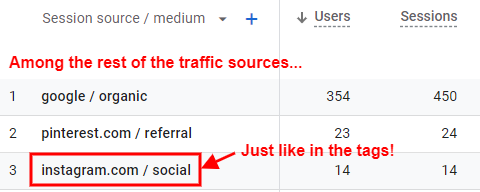
Sound easy? It will be! And it is SO important to measuring your marketing properly!
Bonus tidbit: Why “UTM” campaign tags? UTM stands for Urchin Tracking Module and comes from the original technology Google Analytics evolved from. For whatever reason, the name has stuck even though the Urchin software is long gone.
Where to use them?
You can use UTM campaign tags on any link to your shop that you promote elsewhere! Some of the most common places to use them are:
Social media posts & profile links
It’s very important to “tag” all links to your shop that you share on social media. Every social network can be accessed in many different ways (website on a computer, website on a mobile phone, mobile apps etc.) and each of these can send different default information about the source of the visit.
Sometimes, visits via apps end up in the Direct bucket!
Advertising
It’s even more important to tag links you use in paid advertising, on social networks, blogs or anywhere else online. If you’ve paid for the clicks, you’d better be measuring how they’re performing!!
(You can’t use campaign tags in Etsy’s paid listings, but you can track those visits another way.)
Email campaigns
Most email marketing platforms will tag your links automatically, so this makes your job super easy. (If you’re not sure about yours, Google the name of your platform + “google analytics”. eg. “mailerlite google analytics“
If your links don’t get tagged, make sure you do it yourself. Visits via email are the hardest to track down if the links aren’t tagged – the vast majority of them end up in Direct!
Comments, forum posts, guest blogs etc.
You can also tag links you promote from other websites. This helps you tell the difference between links you promoted vs other people linking to you from the same website.
Choosing your tags
There are four basic UTM tags you can add to a link. Three are mandatory, plus a handy optional one.
(For extra credit, see the full range of custom campaign data tags that Google Analytics 4 understands.)
Source
utm_source=instagram.comWhere are you promoting the link? This is normally the domain of the website or app.
Medium
utm_medium=socialWhat type of channel is this? Stick to a select few – this tag should be very generic! The following options should suit almost all your links:
social– organic social mediareferral– regular websites (unpaid links)email– emails & email marketingcpc– advertising where you Pay Per Click (eg. Etsy promoted listings or Google AdWords)display– advertising that shows on another website (eg. ads on blogs)paid-social– social media advertising or paid promotionsaffiliate– links from affiliates back to your shop
Campaign
utm_campaign=Spring+Blossom+PromoWhy are you promoting this link? Often the name of your overall marketing campaign or a more generic description of the link (eg. Blog+comments).
For email campaigns, a useful pattern is to combine the send date + subject line. eg. 2016-09-21+Blossom+this+spring
Content
utm_content=Product+photo(Optional) This tag is great for telling the difference between similar links. In the example, I’ve got a paid Facebook ad campaign for spring, but one ad uses a product photo and another uses model photo. So I can tell which one performs better, I’ve included a Content tag describing which ad was clicked.
Be consistent!
It’s easy to think up tags in the spur of the moment, then end up with a mish mash of sources and campaigns in Google Analytics.
To avoid this, think about all the different ways you promote your shop online and come up with consistent tagging conventions that work for you. Keep a record of them (in a spreadsheet or keep reading for a handy tool).
TIPS:
- You can’t use spaces in your tags. The + signs in my examples will automatically turn into spaces in my GA reports. The tools I describe below will replace spaces automatically with other symbols (like %20).
- Google Analytics is case sensitive. That means that Facebook and facebook are seen as two different things. Always use lowercase when you can and be very careful when capitalising your campaign names.
Creating & managing your links
I’m not going to lie – tagging all your links is a big job! That’s why it’s important to have a system that makes it fast and lets you remember your tags to re-use the same ones again & again.
Here are three different ways to create and manage your UTM campaign tags.
For each method, you start with your original link and end up with a tagged link that you just have to copy & paste wherever you need to use it.
To get the original link to start from, look for a question mark somewhere in the URL. Remove the question mark and everything to the right of it. Then test that the link still works.
(If you’re not linking to a page on Etsy, you probably don’t need to change the original link.)
By hand
It’s very useful to know how to create a tagged link by hand, even if you don’t do it every time. It’ll help you work things out if you run into problems.
A tagged link is built like this:
[the original link]?utm_source=[your source]&utm_medium=[your medium]&utm_campaign=[campaign name]&utm_content=[content description]
Don’t forget:
- Replace spaces in your tags with + signs.
- Be careful with capitalisation (stick to lowercase where possible).
- Always test the completed link in your browser to make sure it opens the right page!
Example:
https://www.etsy.com/listing/269202108/pink-quartz-river-stone-crochet-lace?utm_source=pinterest.com&utm_medium=social&utm_content=Board-Mori+girl+jewellery
UTM tag link builders
For many of you, writing a tagged URL by hand is probably as bad as writing code. Luckily, you don’t have to! Here are a few link builders that will do it for you. Paste in the original link and your tags, and they’ll create the tagged link that you just have to copy & paste.
An amazing Chrome extension (hint – use this one!)
- Open the page you need to link to.
(For Etsy: in the browser’s URL bar, remove the extra stuff from the question mark onwards, then press “Enter” to load that cleaned up URL instead.) - Click the UTM Builder Chrome extension.
- Choose your preset tags or enter new ones.
- Copy the tagged link and paste into your marketing.
Always accessible via a button in your browser…
Save the tags you use all the time…
Shorten the link with bit.ly by just ticking a box…
You don’t even have to click a button to create the tagged link – it makes it for you in real time!
See the data in Google Analytics
So you’ve diligently tagged every link – now what? Here’s where to see all this information in Google Analytics.
(Remember – you don’t need to do anything special in GA to make this work. It recognises the tags automatically.)
The dimensions
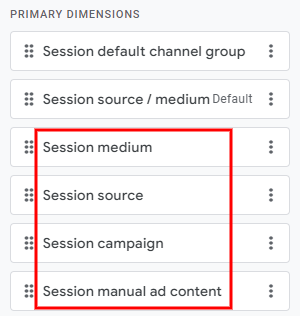
The four campaign tags match up with four dimensions in Google Analytics. Dimensions are the rows of your reports.
- Session medium = utm_medium
- Session source = utm_source
- Session campaign = utm_campaign
- Session manual ad content = utm_content
You can mix & match these dimensions in lots of different reports, so it’s a good idea to be familiar with them outside of any one spot.
(NO, it does not matter if you use “utm_content” for links that aren’t in ads! You’ll see your data in the “Ad Content” dimension either way.)
In Google Analytics 4, you will also see corresponding dimensions called “First user medium”, “First user source” etc. This simply records the campaign data for the user’s very first visit to your shop, even though future visits might come from different sources.
The best starting reports
Head over to these three reports to get started with all this great campaign data in Google Analytics.
In Google Analytics 4:
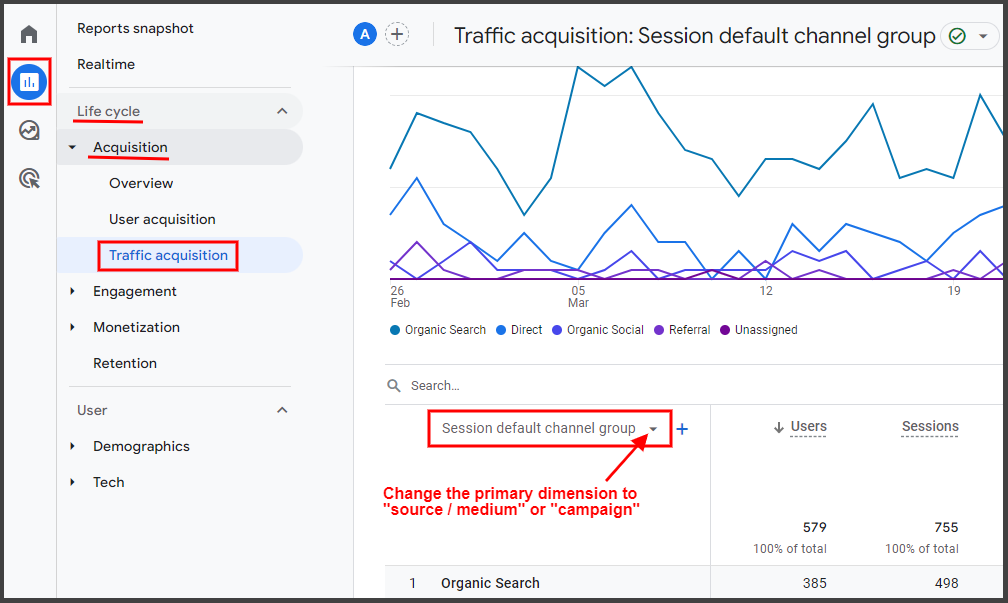
In legacy Universal Analytics:
- Acquisition > All Traffic > Source/Medium
- Acquisition > Social > Overview
- Acquisition > Campaigns > All Campaigns
Ask questions, find answers!
But apart from these basic reports, your campaign data will be useful in lots of other ways! How about asking questions like:
- Which social network sends me more engaged visitors?
- Are the people who click on the ads I run on blogs in my target audience?
- Did any of the people who clicked on my last email campaign make a purchase?
What interesting things will you find out by tagging your links? Let me know below!
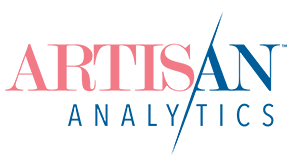
Comments (3)
Hi Lesley,
Awesome site and very interesting. But I have a question. I have good traffic from “OpenGraph / PageTools”. What is it?
Hi Ann, great to have you here!
I suspect that “OpenGraph / PageTools” is most often Pinterest, similar to “Pinterest / PageTools” that you might also see.
If you’re not sure how to customise the campaign tags when you pin your own listings, watch our for an upcoming blog post on it! If you always tag your own Pins with my suggestions, then you know that any traffic from PageTools is going to be from other people pinning (or sharing in some way) your listings, so you can start to compare how successful those shares are with your own.
Thank you! Actually, I’ve been studying every article of your blog for several days!
This ray of light in the GA darkness)))
Yes, now I will tag every one of my pins.