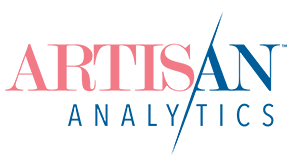This lesson is a very quick run-down of how a Google Analytics Account is structured. This is really useful to know so you can set up your stuff correctly and you’ll automatically understand how the Admin interface works, because it has the exact same structure!
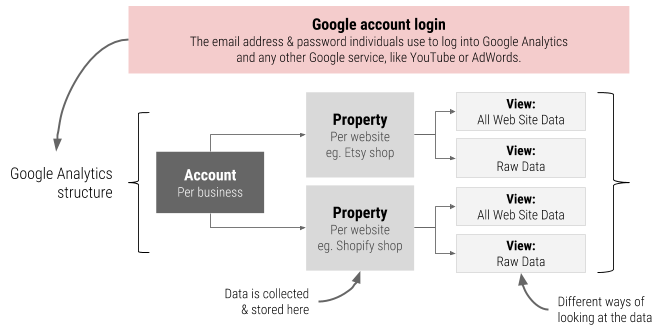
Google account login
You log in to Google Analytics with (you guessed it!) a Google account. This could be the same username & password that you use for Gmail, YouTube, AdWords or any other Google product. You might use your personal account or have a separate one just for business.
Multiple Google logins can have access to one Google Analytics Account, so it’s easy to share your data with staff or consultants without sharing passwords. It also means it’s really easy to transfer ownership if you move to a new Google login for your business or happen to sell your business.
One Google login can have access to multiple Google Analytics Accounts, so you can have a separate one for different shops.
Account = Organization / business
If you have multiple, unrelated shops or businesses, set them up as separate Accounts. One day, you might sell one (lucky you!) and then you can completely change ownership of its Google Analytics Account.
Property = Website
If you sell on more than one website (eg. your own site + Etsy), you should set them up as separate Properties within the one Account. The Property name does not need to be the website address, so make it something clear and easy to understand. eg. “[Etsy] My Shop Name“
View = Ways of looking at one website’s data
Views let you configure and filter your data for different purposes. Every Google Analytics Property needs three different Views: standard (All Web Site Data), test and a backup. (Don’t worry – there’s a lesson just for that.)
Already installed it? Double-check your settings anyway.