These instructions are for Universal Analytics only. Referral spam is less of a problem these days (2022 onwards) and in Google Analytics 4, which Etsy now supports.
If you’re here, you’ve probably noticed something weird going on in your Google Analytics reports. And if you haven’t noticed anything weird, follow along and you might get a surprise.
Analytics can usually tell you, very precisely, where your visitors came from, both geographically and on the web. As you’ll find out in future posts, that’s tricky to get right when you run an Etsy shop, but there’s one problem that almost every site has these days: referral spam.
“Referral spam” is when useless, fake or malicious websites show up as having sent traffic to your site. They haven’t. At least not real people visitors.
This article might be useful to you when analysing historical data from your Universal Analytics account, after you back it up.
⚠️ IMPORTANT!
These instructions are for GA Universal Analytics and are no longer applicable. Etsy now supports GA4.
The out-of-date article below is available to read if interested. If the topic is still relevant in GA4, it might be updated in the future.
What is referral spam?
Head over to your All Referrals report in Analytics. You might notice that some of your largest “referrers” are kinda weird. Here’s what mine were back in 2015:
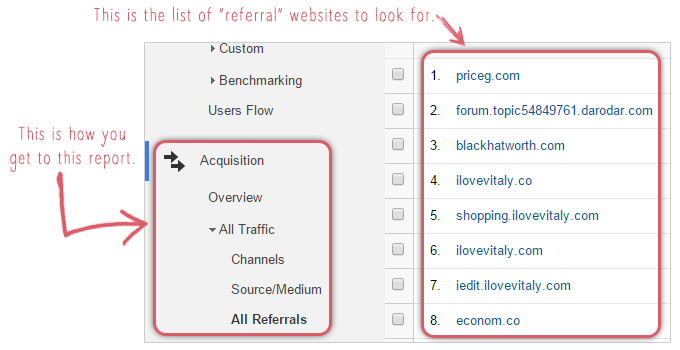
Not one of these sites has a genuine link to my shop.
How to tell: Look for referrers that talk about seo, free things for your website or end in .xyz. DO NOT VISIT THESE WEBSITES.
It’s all bots and automated scripts. And it’s cluttering up your data! Let’s clear it out.
There are two types of referral spam.
- “Bots” or “crawlers” that actually load your website’s pages and run your Google Analytics code.
Etsy appears to already stop these bots, so you don’t need to worry about them! Yay, Etsy! - “Ghost referrals” that send a “hit” directly to Google Analytics without ever loading your page.
Neither of them are a risk to your shop or you (as long as you never visit the websites listed in your reports). However, they do mess up your data and need to be filtered out.
Here’s how to control the type that affects Etsy shops: Ghost referrals.
Stop Ghost Referrals (super easy, one-time solution)
Step one: Turn on the built-in bot filtering in Google Analytics.
- Head to the Admin tab across the top.
- Select the right Account and Property for your Etsy shop, from the dropdowns.
- Select your “All Web Site Data” View and open View Settings.
- Scroll to the bottom and tick the box that says “Exclude all hits from known bots and spiders”
- Save it
- Do the same with your “Test View”
Step two: Create a simple “Hostname Include” filter specifically for an Etsy shop
Full disclosure! I learnt this great technique from Analytics Edge’s article on removing referral spam in Google Analytics. It was a fantastic idea for dealing with Ghost Referrals, so I’m telling you here exactly how to use this technique for an Etsy store. That article covers a lot of the technical background to the problem, so check it out if you want more!
Ghost Referrals are so easy to detect! This makes them really really easy to remove: we’re going to create a filter to only include traffic we know is safe. Here’s what to do!
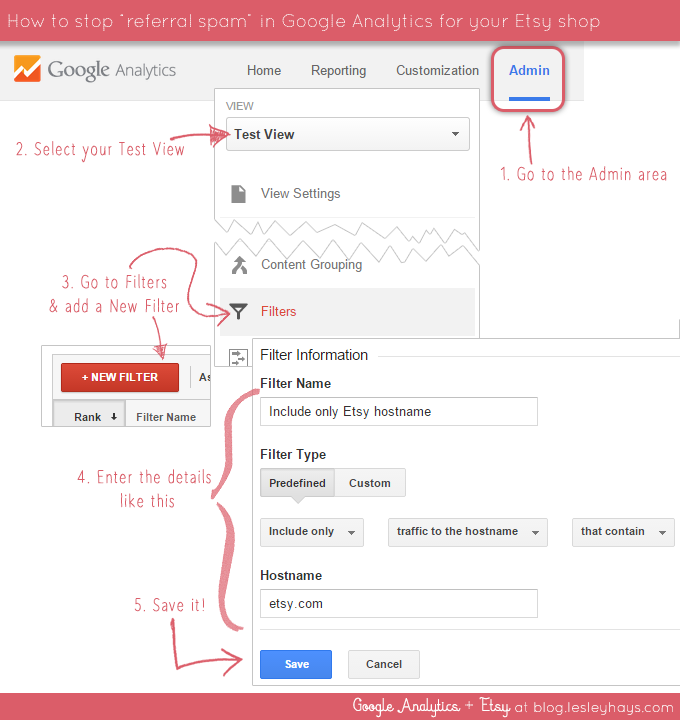
- Go to the Admin tab
- From the “Views” drop-down, select “Test View”. (You’ll add it to your main View once you’re happy it works properly.)
- Click into Filters and “+ New Filter”
- Enter the details of the Filter like this:
Filter name: Include only Etsy hostname
Predefined filter: Include only > traffic to the hostname > that contain
Hostname: etsy.com - Save
You’re done!
What about all the spam I’ve already got?
Most changes in Google Analytics don’t work retroactively, so if you’ve already got spam in your reports, this filter won’t remove it. But you can use an Advanced Segment instead, which will remove the spam from the reports as you view them. (This isn’t permanent, it’s just a temporary way of changing what shows in your reports).
I’ve created an Advanced Segment for removing spam from Etsy shops for you!
Install the segment from the Google Analytics Solutions Gallery
Once installed, you can select it by clicking “Add Segment” and ticking the segment in the list.
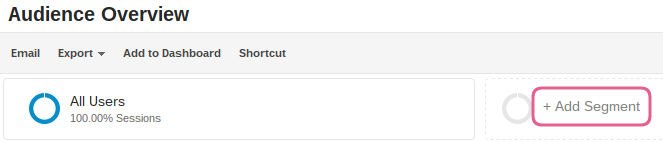
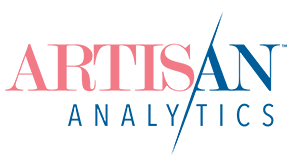
Comments (2)
So happy to have found your blog!!! Reading GA manuals gives me a headache and you make it so much less intimidating.
I followed your instructions for getting rid of the referral spam in my Test View but I have no data in my Test View. (tear) Will it take a while for the data to migrate from my original shop view that I copied to make Test View or it will only start collecting from today forward?
Hi Genevieve,
Yes, data only starts collecting in a new View from the time you create it, unfortunately. That’s the way with most things on GA – they’re not retroactive. But once you’re sure the filter is right, you can add it to your main view. It won’t get rid of the spam from the past, but it will make your main view correct moving forward and you can keep what you’ve tracked so far to analyse.
To see tidied up reports right away, you can use a Segment instead. This doesn’t permanently change the data, so it’s not ideal, but it’ll work just fine in the meantime. I’ve published one for Etsy owners in the Google Analytics Solutions Gallery, but here’s the direct link to import it: https://www.google.com/analytics/web/template?uid=N_CSaJTsQISz2rJXvLElqw (Visiting that link will open up GA and you can choose which View to apply the segment to. It should also save it in your account to apply later, and to other Views.)
Thanks for visiting!