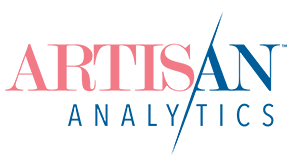The move to Google Analytics 4 has been tough – especially for those who used Google Analytics for Etsy shops. The upgrade was last-minute and now we have a whole new system to learn and understand how to interpret for the particular ways Etsy shop visitor data gets tracked. The Google Analytics 4 interface is (more…)
Read moreThis article is about how to view and explore the Google Analytics backup for your Etsy shop’s historical Universal Analytics data (2023 and earlier). If you did not backup your data before 1 July, it’s too late. Make sure you’re up to date with Google Analytics 4 instead.
No matter which method you used to backup your Etsy shop’s Universal Analytics data, you ended up with a bunch of spreadsheets.
Which are… not super user-friendly for actually viewing, exploring and using all this data!
At a basic level, you can use the in-built chart tools in your spreadsheet program of choice. But I recommend using Google’s free dashboarding program, Looker Studio (previously called Data Studio).
If you exported your data using my tailor-made UA backup tool for Etsy, I have built a Looker Studio dashboard to go with it. Here’s how to get it…
(Free mini-dashboard below)
Read moreLeft it to the last minute to save your Etsy shop’s old Google Analytics data?
If you’re here, then yes: you have. The countdown is on to 1 July 2024 when all our Universal Analytics data will be deleted!
Transmission from July 2024…
It happened. It’s done. It’s gone.
If you got some backup data, fantastic! If you used my backup tool for Etsy, grab the Looker Studio Dashboard to explore it.
If you missed the window, don’t worry. Let’s look forward and make sure your shop is connected to Google Analytics 4 instead.
If you’re ready to harness the power of numbers to optimize your Etsy shop but haven’t installed (or upgraded) Google Analytics yet, don’t wait any longer!
Here are the complete, accurate instructions for connecting Google Analytics 4 with an Etsy shop.
You will learn:
- What login to use for Google Analytics
- Whether to create a new Google Analytics Account or use one you already have
- All the most effective, up-to-date settings to apply inside Google Analytics
- How to link your new Google Analytics tracking number to Etsy
- How to test everything is working
- What to do next to start looking at your visitor numbers and behaviour!
⚠️ You need to follow these instructions even if your Google Analytics 4 Property was created automatically and you had the old GA version (Universal Analytics) connected to Etsy.
Read moreOne of the more frustrating parts of using Google Analytics with Etsy is that we cannot see ecommerce metrics.
That’s right: Etsy does not tell GA when a sale occurs, so we get big fat zeros for everything from Transactions to Average Order Value to Ecommerce Conversion Rate, no matter how many actual sales you’re making in Etsy. It’s not just a matter of enabling Ecommerce Tracking in your GA settings; Etsy simply doesn’t send the data to be tracked.
Luckily, all is not lost!
If you make regular sales on Etsy and have had GA connected for at least a few months, you can use an Advanced Segment to identify a slice of your buyers in your GA reports. The most useful thing this lets you see is general trends around the traffic sources that send you buyers.
⚠️ IMPORTANT!
These instructions are for GA Universal Analytics and are no longer applicable. Etsy now supports GA4.
The out-of-date article below is available to read if interested. If the topic is still relevant in GA4, it might be updated in the future.
Google Analytics 4 has similar segment capabilities as those used in this technique. You should be able to use this technique in GA4 once you have a few months’ of data.
Read moreIn June 2021, Etsy stopped running our Google Analytics tracking code on our shop home pages. (Our listings are still tracked normally.)
This might sound like a big deal but let’s look at the effects in some detail before worrying too much.
First of all, it’s been well over 6 months at the time you are reading this. So if you haven’t noticed anything unusual in your reports yet, that’s a pretty good sign that you aren’t being impacted.
This does not mean that your numbers haven’t changed at all! Your visitors were (and still are) viewing your shop home. And now those views are not tracked in Google Analytics. That’s a fact.
The question is whether the impact of these views disappearing is visible in your reports or if it’s been buried by other effects & changes over the past months or year? Are the trends you saw this year actually a result of this tracking change or other things going on with your marketing and buyer behaviour?
Luckily for you, I have crunched the numbers – looking at Google Analytics reports for five different Etsy shops – and the answer is:
There is (probably, most likely) no or minimal noticeable impact on your reports!
Wonderful! Relax and carry on as you were!
If you want to learn more, keep reading to understand more about what impact this change could have and how I came to my no-stress conclusion. Along the way, you’ll get an insight into the thinking behind a real-life analysis.
Read moreA few years ago, Etsy started showing products from other shops on our own listings. It went over about as well as you can imagine, but they’ve stuck with it and Etsy shop owners have learned to live with it.

Here’s how they look today:
(That is a very eye-catching background behind those other listings, Etsy!!)
NOTE: I’ve blurred visible listing photos throughout this article, that are copyright to other Etsy shop owners.
There is a solution!

By making a small change to the links you share, you can send visitors to product listings that focus on YOUR product, not other Etsy shops.
Here’s my same listing with this modification:
⚠️ IMPORTANT!
These instructions are for GA Universal Analytics and are no longer applicable. Etsy now supports GA4.
The out-of-date article below is available to read if interested. If the topic is still relevant in GA4, it might be updated in the future.
POP QUIZ: Can Google Analytics answer this question?
“How do people find my Etsy store?”
At first, Google Analytics looks like it has all the answers! There in your reports, you see: direct traffic, referrals, a few from Facebook and other social media… Isn’t that how they got there?
ANSWER: Nope! Not unless you follow the instructions in this guide.
Google “etsy traffic sources” and you’ll find this little Help article from Etsy. In that article it says this:
“Google Analytics shows how people found Etsy.”
So, what’s the difference?
Well, that means that any of the traffic sources you see in Google Analytics could show how that person found the Etsy home page or an entirely different shop before they navigated to yours within Etsy. Half your so-called social media traffic could be from other people’s marketing! (And not in a good way…)
Even worse, Google Analytics doesn’t show you how people found your shop within Etsy, which makes up the bulk of your traffic. Etsy search, clicks from favorites or recently viewed, promoted listings: all hidden.
That kinda sucks.
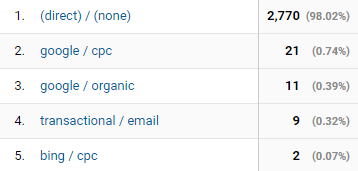
You could just analyse your traffic sources in Shop Stats, but let’s fix it in Google Analytics instead.
This guide explains how to use channel definitions and filters to make traffic sources a whole lot more accurate!
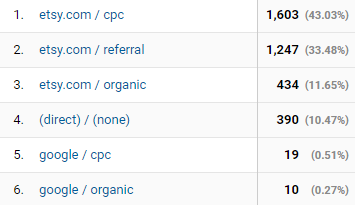
A long time ago, when I worked in retail, I envied the prim, organised merchandisers whose sole responsibility was (as far as I could tell from behind the counter) to fluff around with enticing displays of gifts and stationery.
I know I’m not the only one!
Now as Etsy sellers, we get to “merchandise” our own online shops every day.
Check how our listing thumbnails look all together in the catalogue.
Pour over a new product page to make sure every detail is perfect.
Go through our shop policies with a fine tooth comb to make sure we aren’t accidentally committing to replacing unwanted items with a lifetime supply of Starbucks…
And I know—because I’ve spent my fair share of time there—that we do a lot of this “fluffing around” in our public shop front. You know – the exact same view that our buyers see.
The pages of our shop where our Google Analytics code runs. Those pages.
Oh… I think we have a little problem to fix.
Reading and understanding the numbers around your shop’s traffic is super important. If you can do this, you can better understand where you should focus your marketing, what parts of your shop could be improved, and make sure you’re seeing real benefits from all your promoting efforts.
(And we know promotion needs A LOT of effort!!)
There are two sources for this information: Etsy’s built-in Stats and Google Analytics (“Analytics” or just “GA”). They both have their pros and cons, so you’ll most likely continue to use both hand-in-hand to gauge your performance. But when should you use each one?
Read more