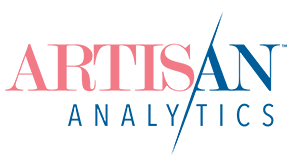This article is about how to view and explore the Google Analytics backup for your Etsy shop’s historical Universal Analytics data (2023 and earlier). If you did not backup your data before 1 July, it’s too late. Make sure you’re up to date with Google Analytics 4 instead.
No matter which method you used to backup your Etsy shop’s Universal Analytics data, you ended up with a bunch of spreadsheets.
Which are… not super user-friendly for actually viewing, exploring and using all this data!
At a basic level, you can use the in-built chart tools in your spreadsheet program of choice. But I recommend using Google’s free dashboarding program, Looker Studio (previously called Data Studio).
If you exported your data using my tailor-made UA backup tool for Etsy, I have built a Looker Studio dashboard to go with it. Here’s how to get it…
(Free mini-dashboard below)
The Google Analytics for Etsy Universal Analytics Backup Data Explorer
This is a comprehensive dashboard that perfectly displays the data I selected for you to backup, covering 95% of the information that 95% of Etsy shops will need to know from their historical Google Analytics data. It approximately follows the structure of my original “Google Analytics for Etsy” ebook, including the custom reports!
You can add the dashboard to explore your backup data at any time, even after 1 July! As long as you made your backup in time.
What’s inside the 10-page dashboard?
Get the UA Backup Data Explorer Dashboard (plus Help Centre access)
This is a DIY option where you install and connect the dashboard to your own data.
INCLUDES access to the comprehensive, 10 page dashboard and full instructions on how to install it, connect your own data and use each section.
If you have an Artisan Analytics PRO account, please login first or continue your purchase here.
Skip the instructions with the Done-For-You option
I will handle connecting up your backup data and handover a complete, ready-to-use dashboard.
If you have an Artisan Analytics PRO account, please login first or continue your purchase here.
Get a free preview mini-dashboard
If you’re not interested in the paid full dashboard or want to test out the idea, grab this one-pager for free to see an overview of your Traffic Acquisition data.

Quickstart Guide
- Make a copy of the PREVIEW version UA Backup Data Explorer dashboard.
- Update the data to your own UA backup
- Go to Resource > Manage added data sources
- Edit the existing sample data source and reconnect it to the “Monthly Acquisition Sessions” worksheet of your own UA backup Google Sheet. (Untick “Use first row as headers” and “Include hidden and filtered cells”!)
- Click “Finish” to save and exit the data source manager.
- All the data on the page should refresh and show your own shop’s stats, then you’re done 🎉
1. Make a copy of the PREVIEW version UA Backup Data Explorer dashboard
In the top-right, open the […] menu > Make a copy

A pop-up will warn you that you don’t have access to the Original Data Source (that’s the little orange triangle ⚠️), but that’s OK as you’ll replace it with your data straight away.
Click [ Copy Report ] to continue

2. Update the data to your own UA backup
Important: you must have used my free Universal Analytics backup tool for Etsy for your backup data to “simply work” in this dashboard template! Follow the steps here if you have not used this tool yet.
Re-name the dashboard to include your shop name (for easy reference later)
Type directly into the dashboard name at the top-left of the screen.

Edit the sample data source
From the top menu, open Resource > Manage added data sources

Choose to “Edit” the existing data source

Choose your own Monthly Acquisition Sessions backup data
When you edit the data source, you will be taken to an area to connect the dashboard to Google Sheets. You’ll see the sample data sheet that’s connected to the template and be able to view & select other Google Sheets in your own account.

On the left, click “Owned By Me” to view your own Google Sheets.

If you’ve done the UA backup recently, you might see your copy at the top of this list. If not, you can search for it.

Find and select the Google Sheet containing your Etsy shop’s Universal Analytics backup data, then choose the “Monthly Acquisition Sessions” worksheet.
In the Options in the right column, untick “Use first row as headers” and “Include hidden and filtered cells”.

Update the data source
In the top-right, click [ RECONNECT ]

You’ll see a confirmation popup. It should say “Configuration changed” (you chose a different Google Sheet) and “No field changes” (all the fields are exactly the same as the template expects).
If both of these messages are there, click [ Apply ].

You can now close the Data sources list and return to the dashboard.

3. Check it has worked
If you now a) still see numbers on the dashboard (not a bunch of error messages) and b) they are different numbers to the template then you are DONE! Congratulations 🎉
Click [ View ] in the top-right to enjoy your dashboard at full size.

Ready for the full experience?
Get the UA Backup Data Explorer Dashboard (plus Help Centre access)
This is a DIY option where you install and connect the dashboard to your own data.
INCLUDES access to the comprehensive, 10 page dashboard and full instructions on how to install it, connect your own data and use each section.
If you have an Artisan Analytics PRO account, please login first or continue your purchase here.
Skip the instructions with the Done-For-You option
I will handle connecting up your backup data and handover a complete, ready-to-use dashboard.
If you have an Artisan Analytics PRO account, please login first or continue your purchase here.