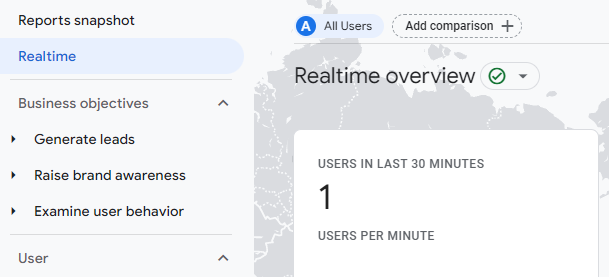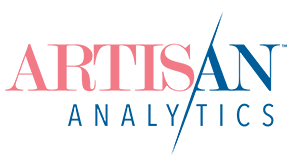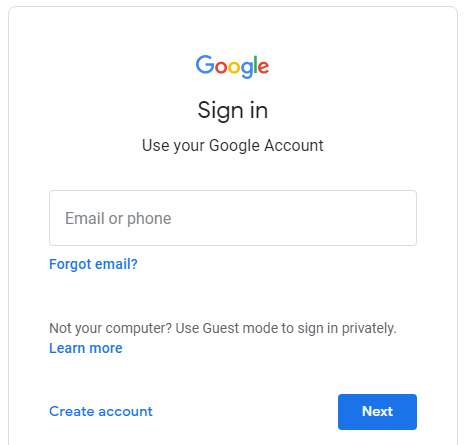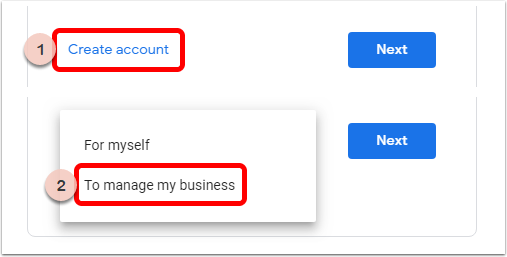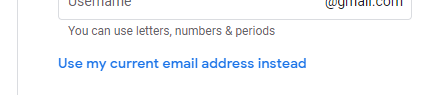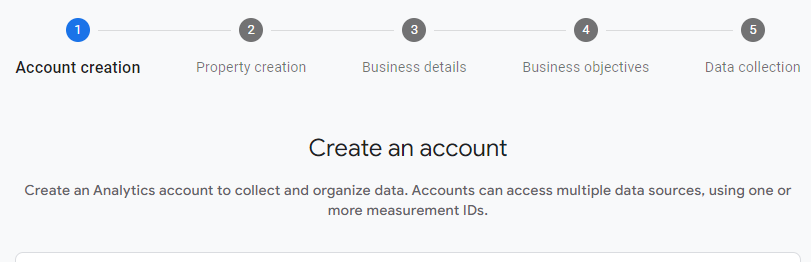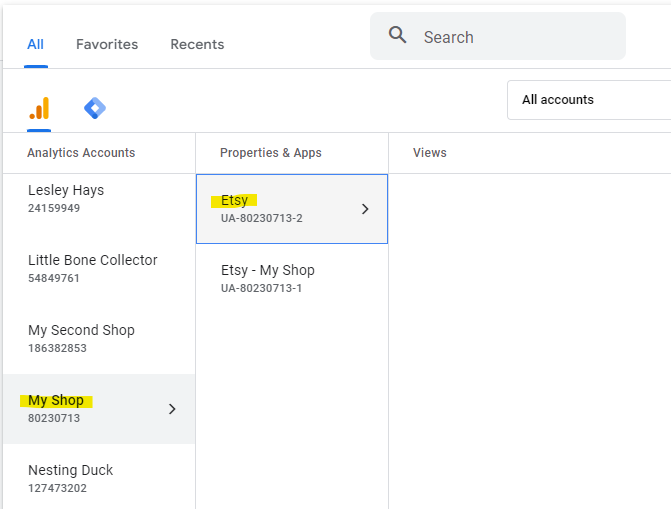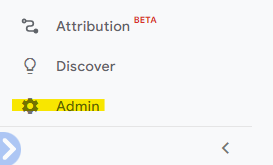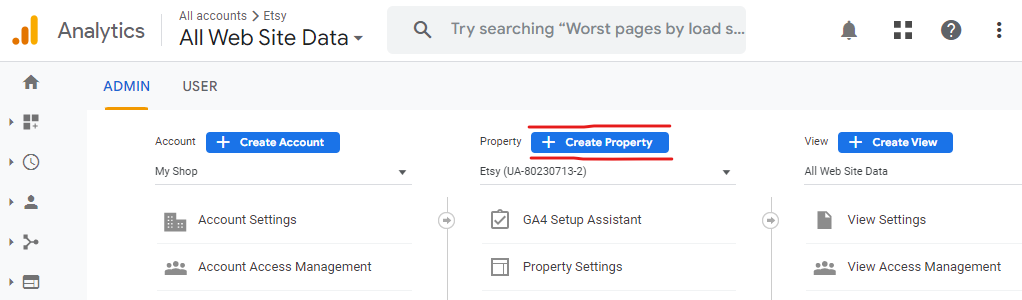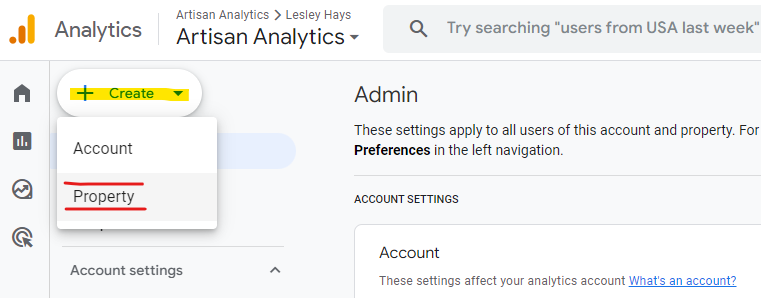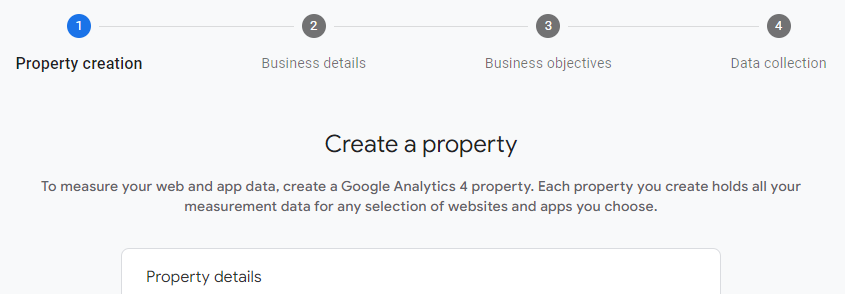If you’re ready to harness the power of numbers to optimize your Etsy shop but haven’t installed (or upgraded) Google Analytics yet, don’t wait any longer!
Here are the complete, accurate instructions for connecting Google Analytics 4 with an Etsy shop.
You will learn:
- What login to use for Google Analytics
- Whether to create a new Google Analytics Account or use one you already have
- All the most effective, up-to-date settings to apply inside Google Analytics
- How to link your new Google Analytics tracking number to Etsy
- How to test everything is working
- What to do next to start looking at your visitor numbers and behaviour!
⚠️ You need to follow these instructions even if your Google Analytics 4 Property was created automatically and you had the old GA version (Universal Analytics) connected to Etsy.
1. Make sure you have a Google login
You’ll need a Google login to use Google Analytics. A login for a “Google account” is different to a “Google Analytics Account”: it’s a username (email) and password to access any of Google’s huge suite of products.
If you already use Google products, like an Android phone, Gmail, YouTube, Google Nest, Google Docs or Drive, Google Ads etc., you already have a login for a Google account.
If you know that you do NOT use these products yet, you’ll need to create a login.
Should you create a new login for your business?
If you already have a personal Google account, you can use that same account for Google Analytics or you can create a new one just for your handmade business. Your decision will probably depend on the size of your business and how much you want to separate your online activities between business and personal.
Whichever you choose now, you are not locked in. You can transfer your Google Analytics to a different login later!
Figure out your next step:
| Do you already use other Google products? | |||
| YES | NO | ||
| Is your login just for your handmade business? | Create a new Google login Go Step 1.a) | ||
| YES | NO | ||
| Login with this account Skip to Step 2 | Do you want to keep your business analytics, emails, files etc. separate to your personal Google stuff? | ||
| YES | NO | ||
| Create a new Google login for your business Go Step 1.a) | Login with this account Skip to Step 2 | ||
2. Setup your Google Analytics Account
2.a) Login to Google Analytics
Go to https://analytics.google.com
If you see a “Sign In” form, login with your Google account login details.
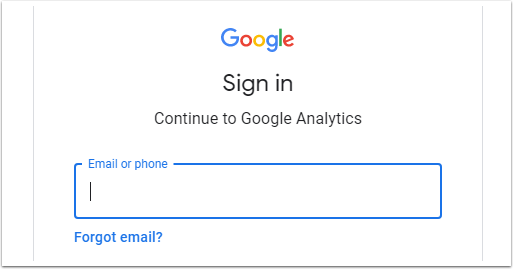
2.b) Check what you already have setup in Google Analytics (if anything)
Read the options below, then you’ll choose which step to take next at the bottom of this section.
If you’ve never used Google Analytics before, you’ll see a screen like this:
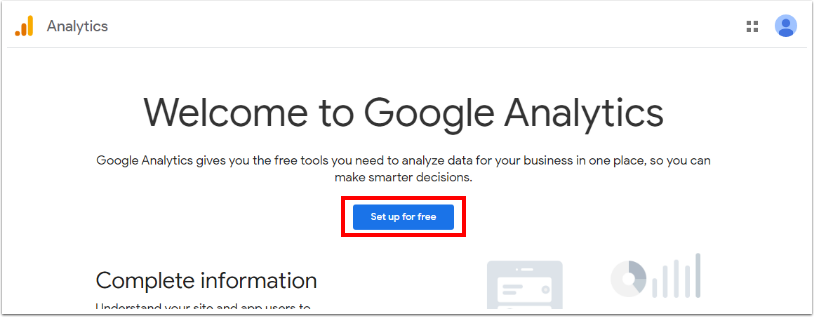
If you see any screen that shows you reports, data or the option to select settings, that means you’re already using Google Analytics for something.
If you already use Google Analytics for this business, but not for Etsy, you’ll create a new Property in your existing Account.
If you already use Google Analytics with other platforms where you sell the same products as on Etsy (i.e. for the same business, but on different websites), you should create a new Property within your existing Account.
If you’re already using Google Analytics for your Etsy shop, check which version it is.
Check the menu in the top-left corner to see if you have GA setup for Etsy.

You’re looking for something like this:
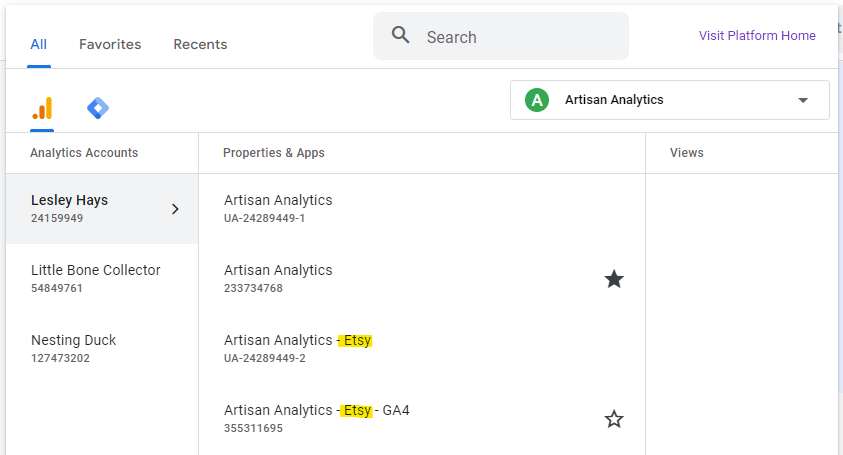
If you see a listing for Etsy that is followed by ONLY NUMBERS – that is your GA4 Property. (It was probably created for you automatically.)
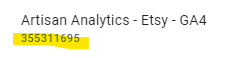
If you do not see anything listed that’s for Etsy or you only have a “UA-” Property for Etsy, you will need to create a new GA4 Property.
Figure out your next step:
| Are you already using Google Analytics? | ||||
| YES | NO | |||
| Is it for the same business as your Etsy shop (eg. Shopify)? | Create a new Account Go to Step 2.c) | |||
| YES | NO | |||
| Is it for the same Etsy shop? | Create a new Account Go to Step 2.c) | |||
| YES | NO | |||
| Do you already have a GA4 Property for Etsy? | Create a new Property Skip to Step 3.b) | |||
| YES | NO | |||
| Check settings & connect to Etsy Skip to Step 3.c) | Create a new Property Skip to Step 3.b) | |||
3. Setup your Google Analytics 4 Property
4. Connect Etsy to Google Analytics
4.a) Copy your Measurement ID from your Google Analytics 4 Property
If you still have the Measurement ID on your clipboard from when you just created a new Property, skip to Step 4.b). If not, or you aren’t sure, follow these instructions to copy it.
4.b) Paste the Measurement ID into Etsy
Login to Etsy and open Shop Manager > Settings > Options > Web Analytics [tab]
Paste your Measurement ID into the “Web Property ID” field
Click [ Save ]
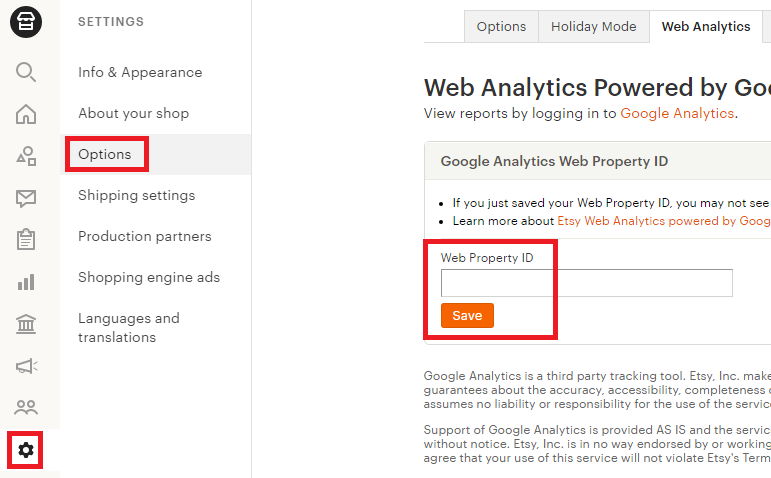
5. Check it’s all working
It will take up to 48 hours for numbers to appear in your Google Analytics reports (though it’s usually closer to 2 or 3 hours). But you can test your connection straight away.
1. Login to Google Analytics and open the Realtime report
(If you have more than one website using GA, make sure the correct one is selected in the top-left dropdown!)
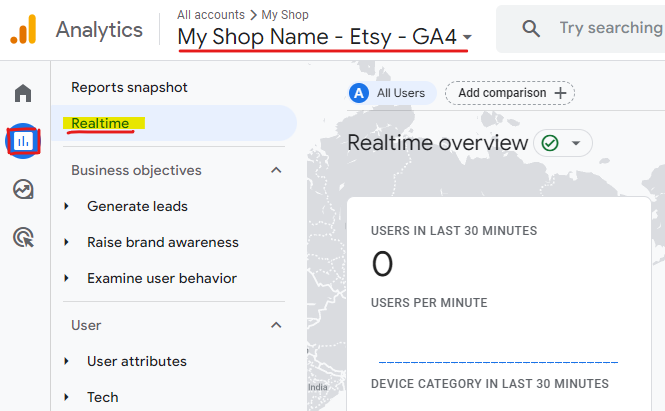
2. In a new browser tab or window, open one of your Etsy listings.
⚠️ You must open a LISTING for Google Analytics code to run on your shop. Etsy does not run our tracking code on our shop home pages anymore.
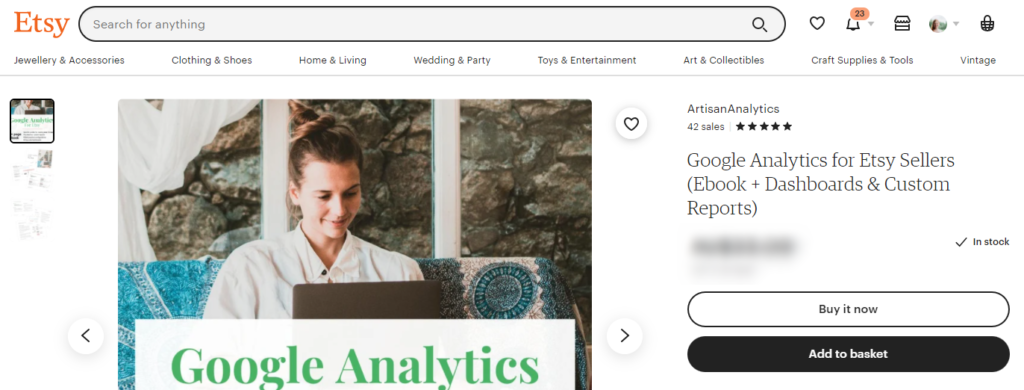
3. Back in Google Analytics, wait a few seconds and make sure that a number appears in the top-left of the report, in “Users in Last 30 Minutes”.